Hummer by CultureMonkey - Zoom
Hummer by CultureMonkey app is a Zoom app that lets you send interview recordings to Hummer. Hummer’s interview intelligence model then transcribes, highlights key moments and extracts information from the recoding.
Install Hummer app for Zoom
Prerequisites for installing the app
- You must have the native Zoom recording configured in your zoom account.
- You must be the meeting host.
- You must have an account setup on hummer.culturemonkey.io

Please note
Ensure the email address used for Hummer account matches the email of your Zoom account.
Zoom also requires the following scopes in order to connect:
- View your meetings
- View your recordings
- View your user information
- View user Info
Installing the app
- Login to your Zoom Account and navigate to the Zoom App Marketplace.
- In the search bar, type Hummer by CultureMonkey and press enter.
- In the search results, click on the Hummer by CultureMonkey app.
- On the app page, click Install.
- You will be asked to authorize the app. Click Authorize to provide the necessary permissions.
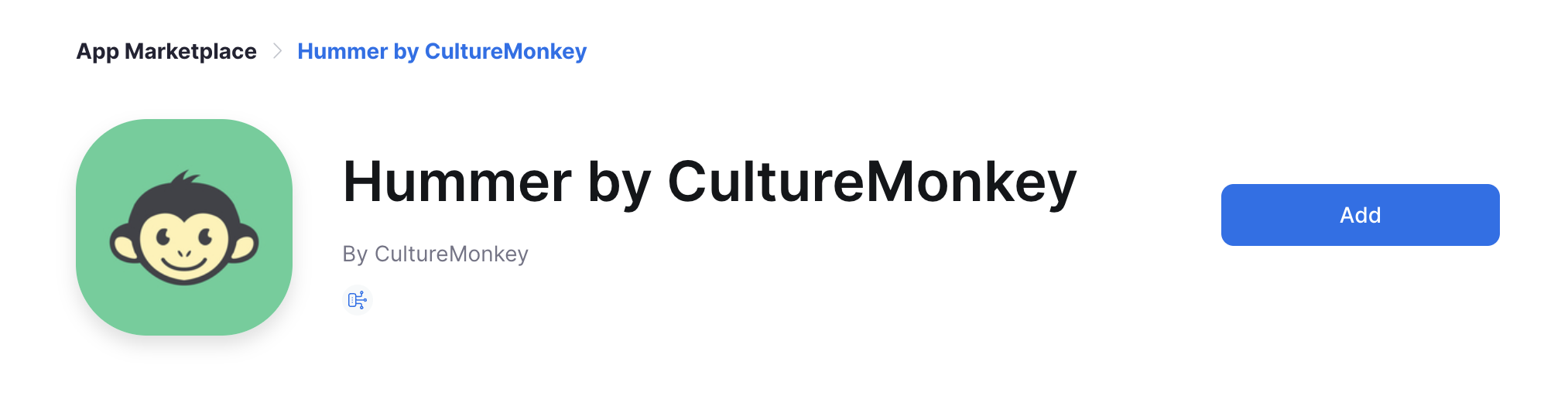
Use Hummer app for Zoom
Prerequisites for using the app
- You must have an account setup on hummer.culturemonkey.io
- The meeting must be recorded using the native Zoom recorder.
Hummer app enables recording your Zoom interviews and helps analyse the key insights about candidates and questions, immediately after each meeting.
Visit hummer.culturemonkey.io to extract interview summaries and critical metrics from the dashboard, to learn about your interactions and collaboration patterns.

Please note
- These features are designed to offer valuable insights while keeping your data secure.
- Hummer only accesses the data you have authorized and uses it solely to enhance your Zoom experience.
- If you have any concerns about data privacy or how we use your data, please refer to our Privacy Policy.
Uninstall Hummer app for Zoom
If for any reason you wish to remove the Hummer from your Zoom account, follow these steps:
- Login to your Zoom Account and navigate to the Zoom App Marketplace.
- Click on Manage then on Installed Apps.
- In the list of installed apps, find the Hummer by CultureMonkey app and click on it.
- On the app page, click Remove.
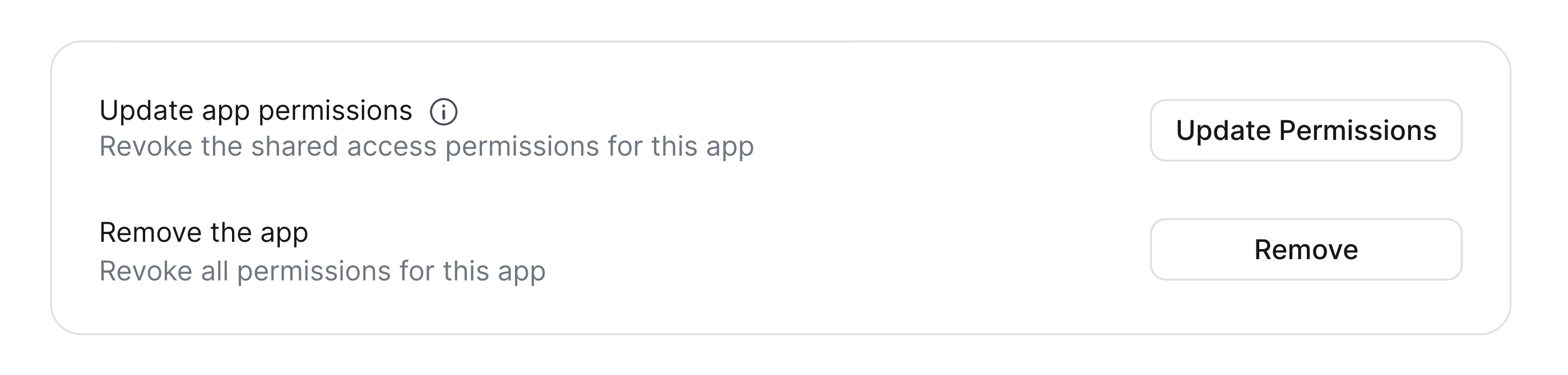

Please note
Uninstalling the Hummer will revoke its access to your Zoom account, and all data associated with the app will be removed from your account.
If you encounter any issues during uninstallation, please contact Zoom support.
Thank you for choosing the Hummer. We're here to help, so if you have any questions or need further assistance, don't hesitate to get in touch.
Related Articles
Integrating Slack with CultureMonkey
CultureMonkey enables you to send reminders to the unanswered participants of any survey through multiple channels, including collaboration platforms like Slack and MS teams. Integration for Slack - Guide Step 1: Log in to your CultureMonkey account ...Navigating through CultureMonkey
CultureMonkey is designed in a way that all the modules are divided into different sections like: Listen Analyse Act General You can navigate from one module to another using the side panel which is in the left side of the screen Dashboard Dashboard ...Roles in CultureMonkey
CultureMonkey offers different roles with varying levels of access Super-Admin As a Super-admin, you are the master administrator on the platform who has access to all modules on CultureMonkey. Sub-Admin A Sub-admin can create, launch surveys, and ...Integrating MS Teams with CultureMonkey
CultureMonkey enables you to send reminders to the unanswered participants of any survey through multiple channels, including collaboration platforms like Slack and MS Teams. CultureMonkey & MS Teams Integration Guide Who has to perform the below ...Types of Surveys in CultureMonkey
CultureMonkey enables organisations to listen to the employees using two different types of surveys. Custom surveys Lifecycle surveys Custom surveys If you are planning for ad-hoc surveys, then custom surveys are the right option for you. This survey ...