Guide to Create Actions in CultureMonkey

CultureMonkey enables you to close the loop between an observation/analysis and action creation for every survey, every question and every feedback.
The progress of every action can be tracked directly from the platform through a simple Kanban board.
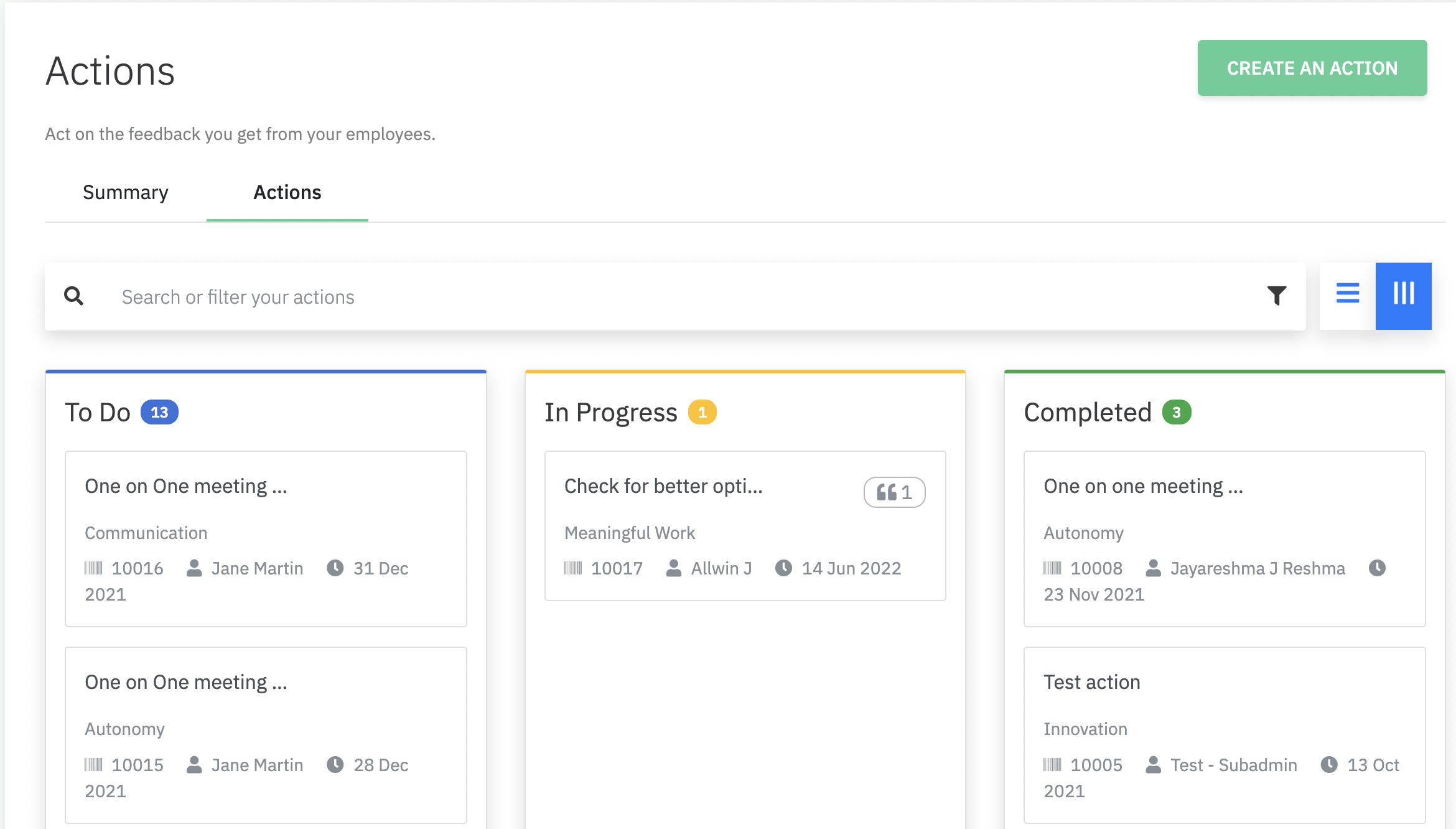
How to Create Actions in CultureMonkey?
Step 1: Click on the Create Action button present in the survey, questions, and feedback section.
Step 2: Clicking on Create Action will redirect the user to the action creation page.
Step 3: Enter the action name and description. The owner’s name will automatically be picked up based on the user creating the action. However, the owner can be changed based on the requirement.
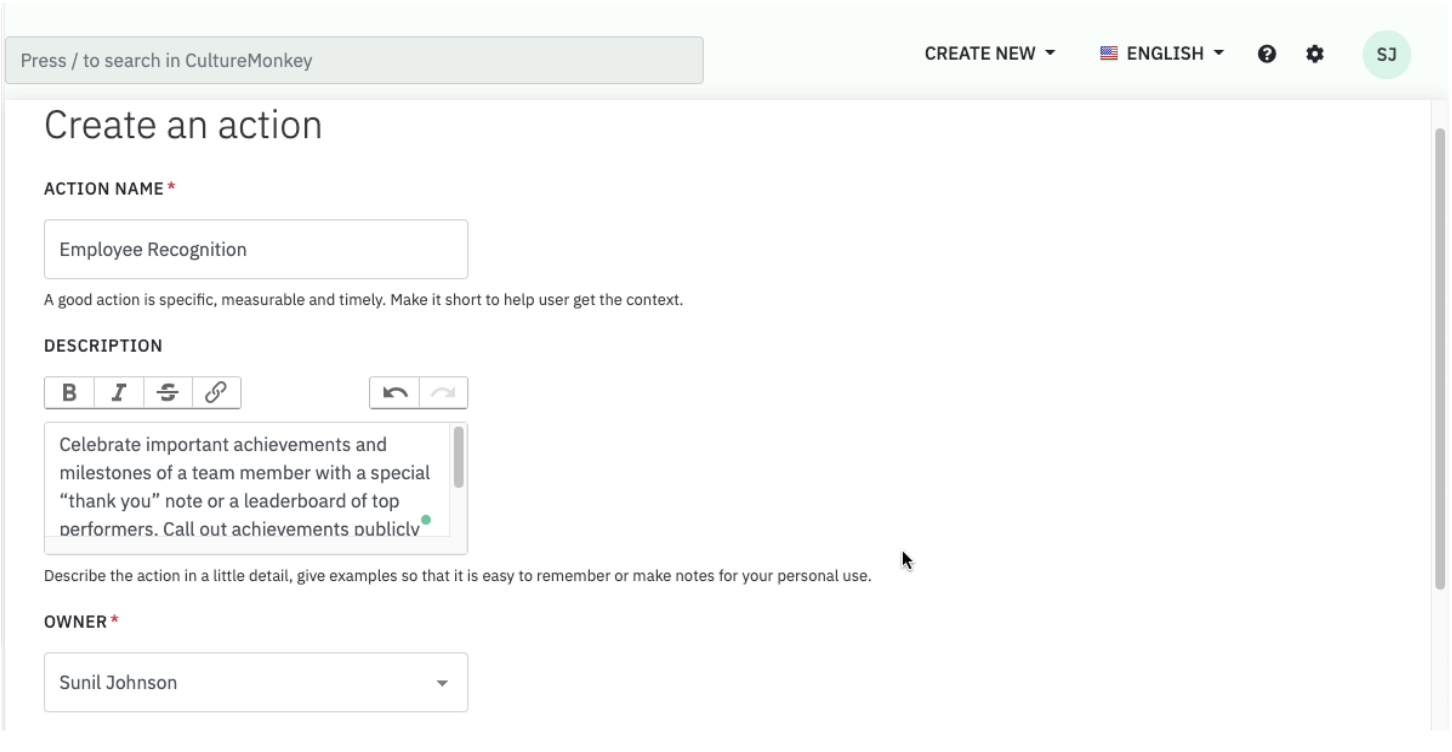
Step 4: Select the driver for which the action is created. Pick a deadline for task completion.
Step 5: Multiple collaborators can be added to achieve the actionable. Please note that it is not mandatory for a collaborator to have access to the platform as an administrator. Anyone who is a part of the employee database responsible for the action completion can be added as a collaborator.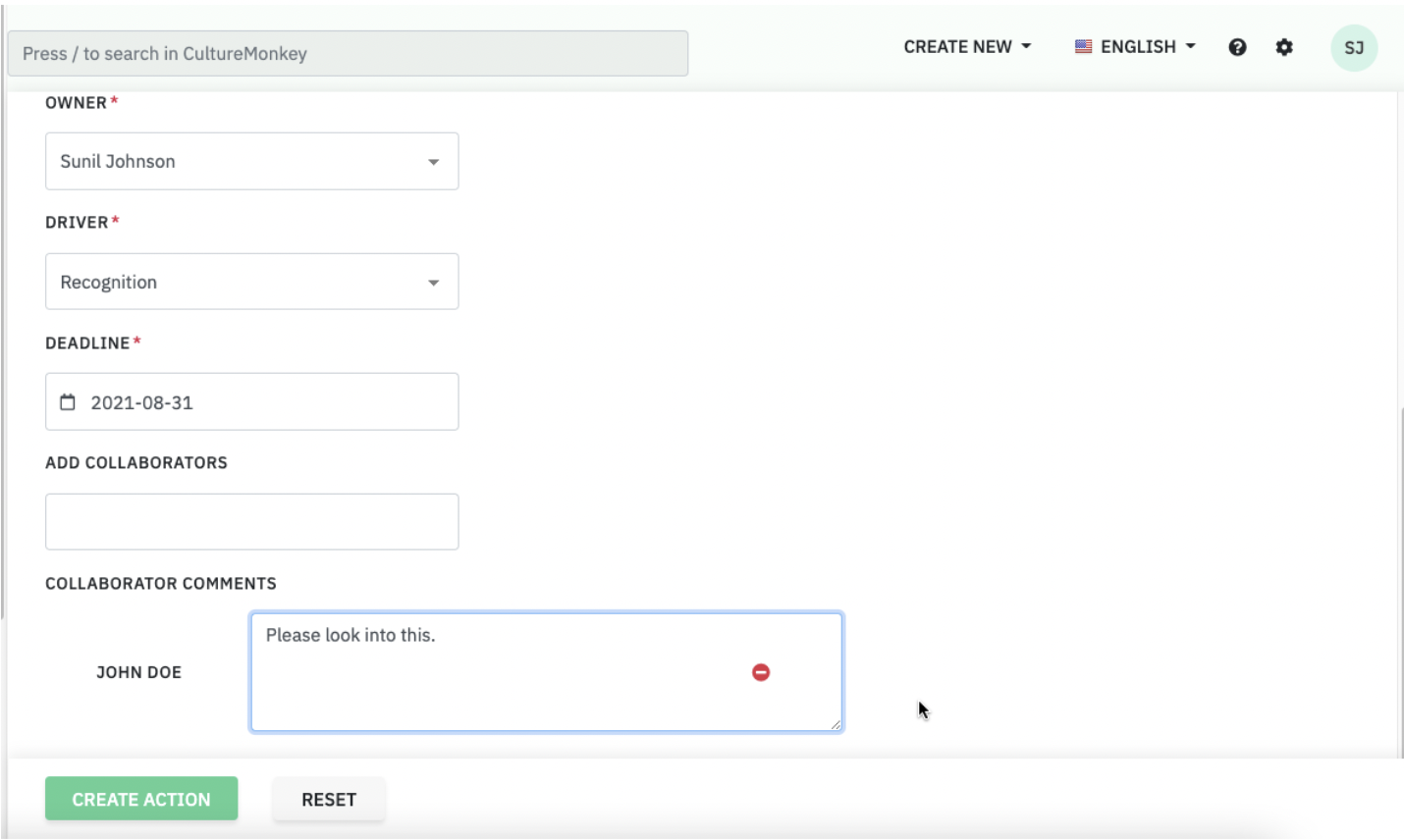
Step 6: Click on Create Action after adding collaborators. This will automatically add the action in the Actions section with a unique ticket ID for each action created.
Step 7: The action owner and collaborators will be able to track the progress and provide updates in the comments section for every action.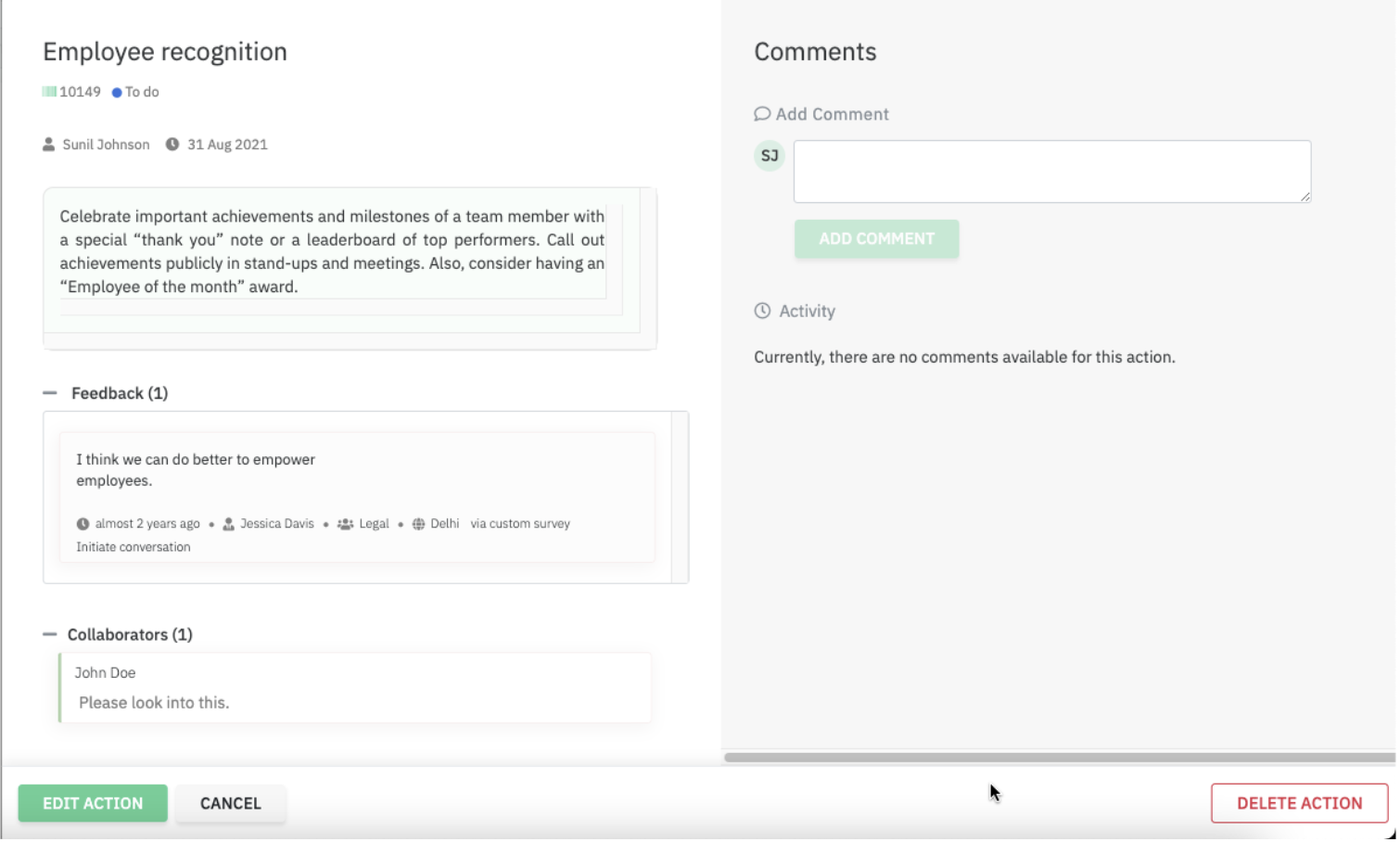
Step 8: All the actions created will be mapped in the To-Do list. Admins will be able to move the tasks to in-progress or completion based on the progress on the task.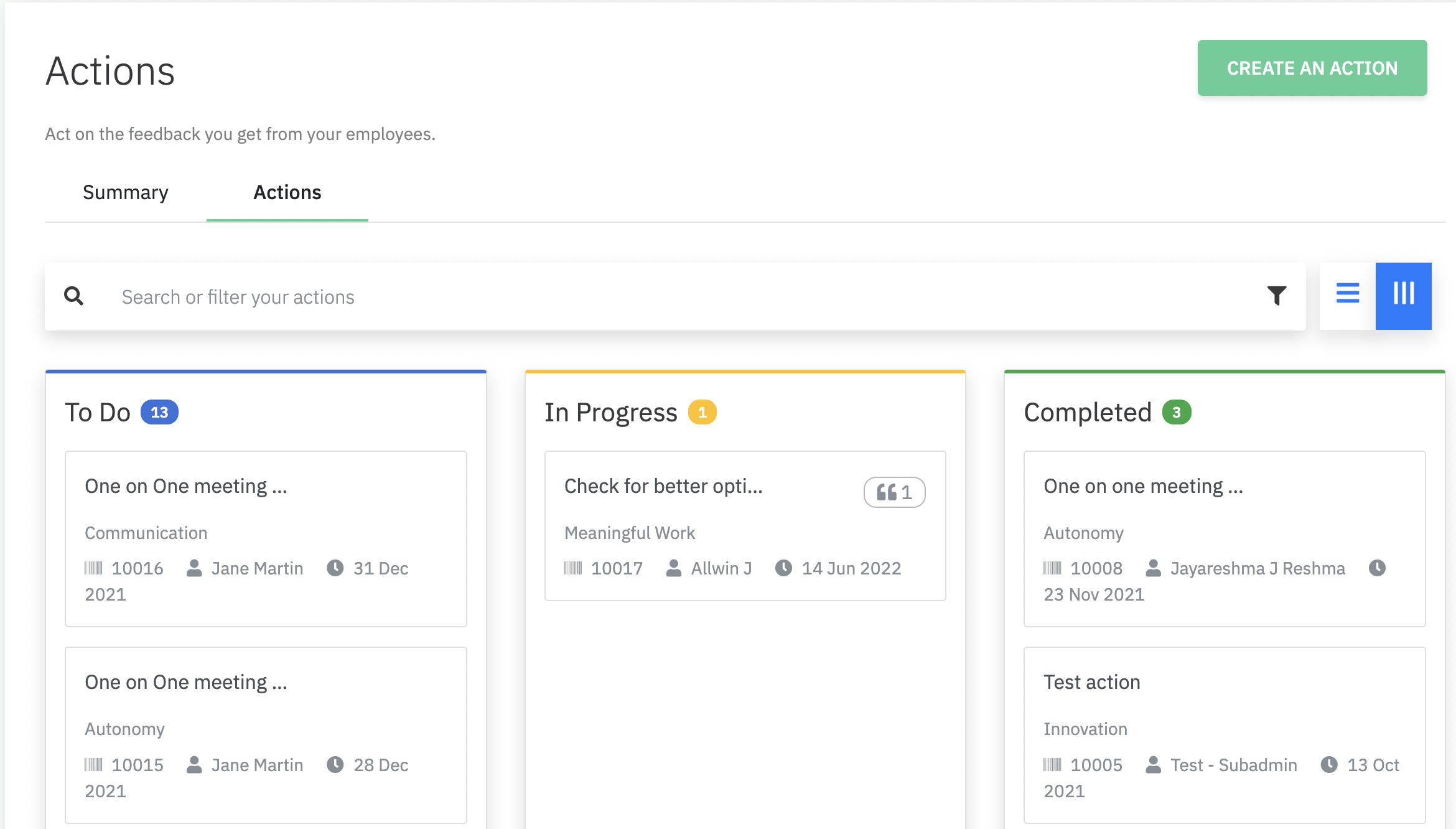
Please note that if the action has been created on the feedback provided anonymously by an employee, the employee will be notified on the progress of the action at every stage anonymously.
Related Articles
Integrating MS Teams with CultureMonkey
CultureMonkey enables you to send reminders to the unanswered participants of any survey through multiple channels, including collaboration platforms like Slack and MS Teams. CultureMonkey & MS Teams Integration Guide Who has to perform the below ...Manager Dashboard: A quick guide
Dashboard Overview Manager Dashboard is a consolidated view of all survey responses garnered over time. The toggle to switch between direct & indirect reports is available for managers having more than 5 direct employees reporting into them. Scores ...Roles in CultureMonkey
CultureMonkey offers different roles with varying levels of access Super-Admin As a Super-admin, you are the master administrator on the platform who has access to all modules on CultureMonkey. Sub-Admin A Sub-admin can create, launch surveys, and ...Survey Participants Guide
One of the primary goals of CultureMonkey is to give a very comfortable experience to the employees who are participating in the surveys. In pursuit of the same, we will answer the questions which we have been asked time and again by the survey ...Integrating Slack with CultureMonkey
CultureMonkey enables you to send reminders to the unanswered participants of any survey through multiple channels, including collaboration platforms like Slack and MS teams. Integration for Slack - Guide Step 1: Log in to your CultureMonkey account ...