Once the success message is displayed, the email containing the survey link will be sent to the newly added participants in the next 2-5 minutes.
Adding Participants to an Active Survey

Who can use this feature?
Available to super admins, not available to sub-admins and managers.

Please note
- This feature is available only for the surveys which are currently active.
- To add a employee as a participant to any active survey, they should be a part of the employee database in CultureMonkey
Follow the below steps to add any participants to a running survey:
Step 1: Login to CultureMonkey and go to the Custom section from the left panel.
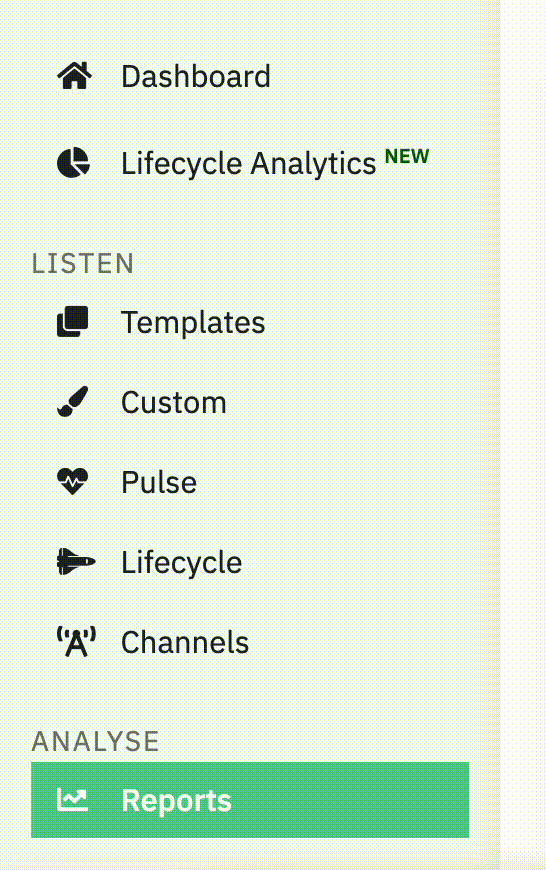
Step 2: Select the survey to which you want to add new participants. Please ensure that the status of the survey is in running.
Step 3: You will be taken to the Questions & Participants tab. Click on the Participants tab.
Step 4: In the Participants tab, click on the Import Participants which is placed on the right side of the screen.
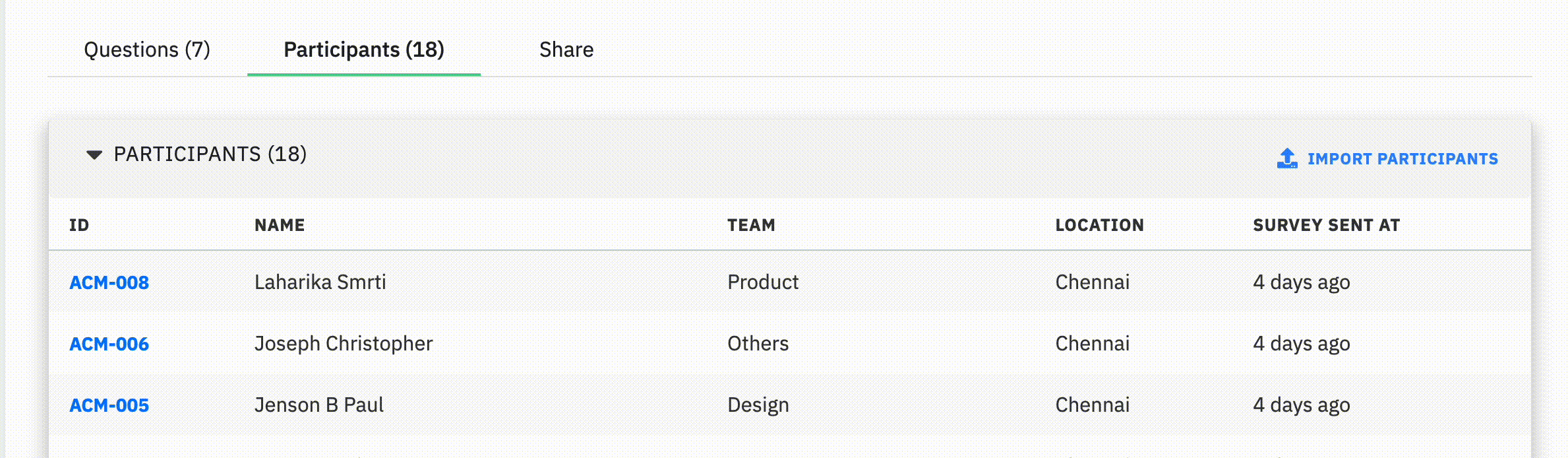
Step 5: A dialogue box will pop up and within the box, click on “Click here to see sample” to download the CSV file.
Step 6: Update the email addresses of the employees to whom you want to send the survey in the downloaded CSV file and save the file.

Delete the sample email addresses
By default couple of sample email addresses will be given in the downloaded CSV. Kindly delete them before adding the employee email addresses.
Step 7: Once the CSV file is updated, the next step is to upload the file in CultureMonkey platform. On the pop-up screen, click on Import from CSV and select the appropriate CSV file containing the email IDs of the new participants. Click on Upload and Tigger Survey to get those employees added to the survey.
Related Articles
Adding participants to a survey
Who can use this feature? Available to super admins, sub-admins and managers During the process of setting up any survey in CultureMonkey, you would be required to add employees to the survey as participants. This article would guide you step by step ...Survey Participants Guide
One of the primary goals of CultureMonkey is to give a very comfortable experience to the employees who are participating in the surveys. In pursuit of the same, we will answer the questions which we have been asked time and again by the survey ...How to Trigger Email Reminders Once The Survey is Active?
Who can use this feature? Available to super admins, sub-admins and managers Once the survey is active, only email reminders can be triggered. You can reach out to support@cultureMonkey.io to get the other channel reminders scheduled. The reminders ...Adding/Changing the Company Logo
Who can use this feature? Available to super admins, not available to sub-admins and managers Adding/Changing the Company Logo Step 1: Log into CultureMonkey and go to Organisation Settings from the menu at the top right corner of the screen. Step 2: ...Creating a Survey Template
Who can use this feature? Available to super admins, sub-admins and managers. CultureMonkey offers an extensive library of survey templates which are ready to use. However, you can also create your own survey templates in CultureMonkey. CultureMonkey ...