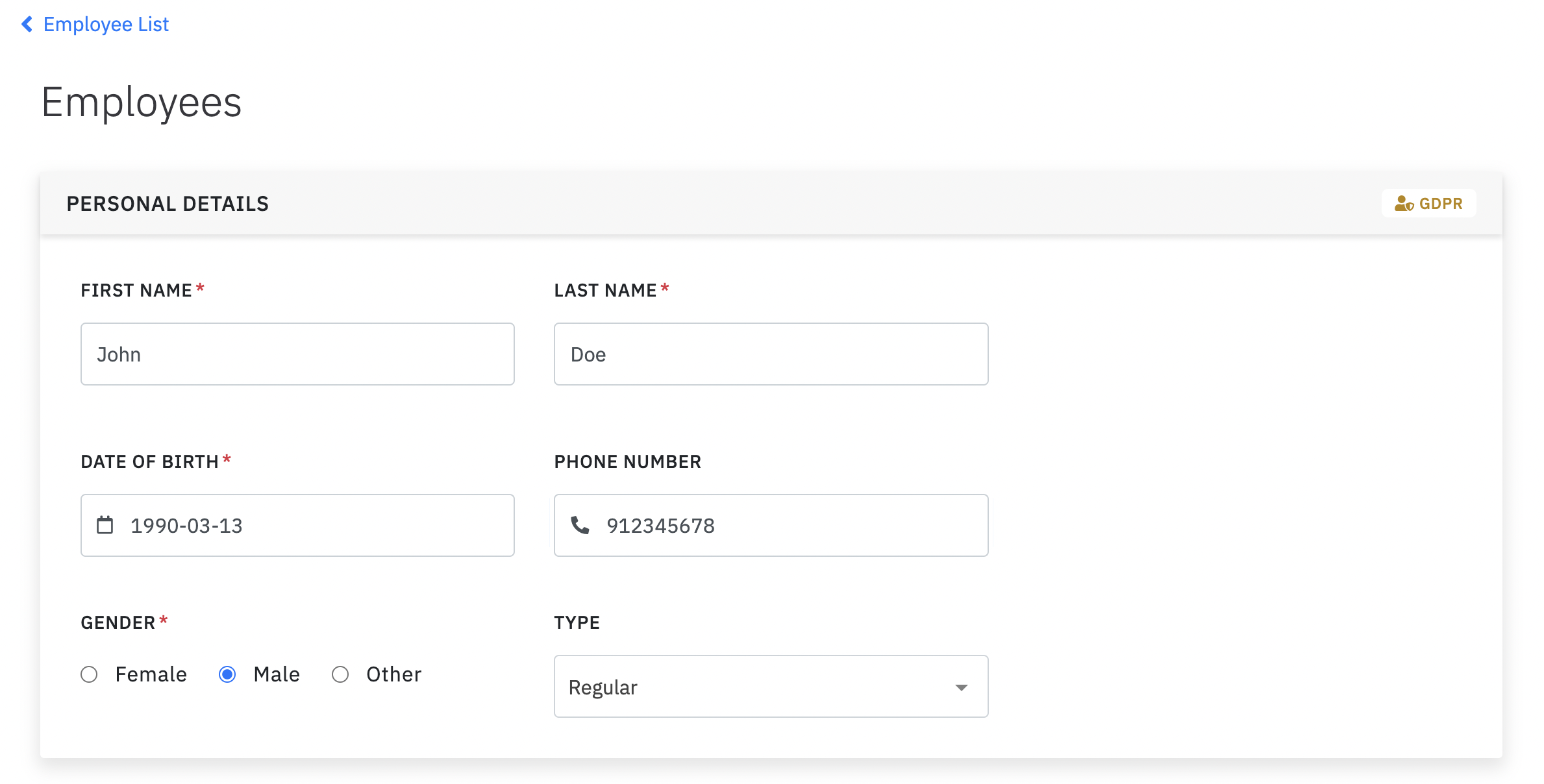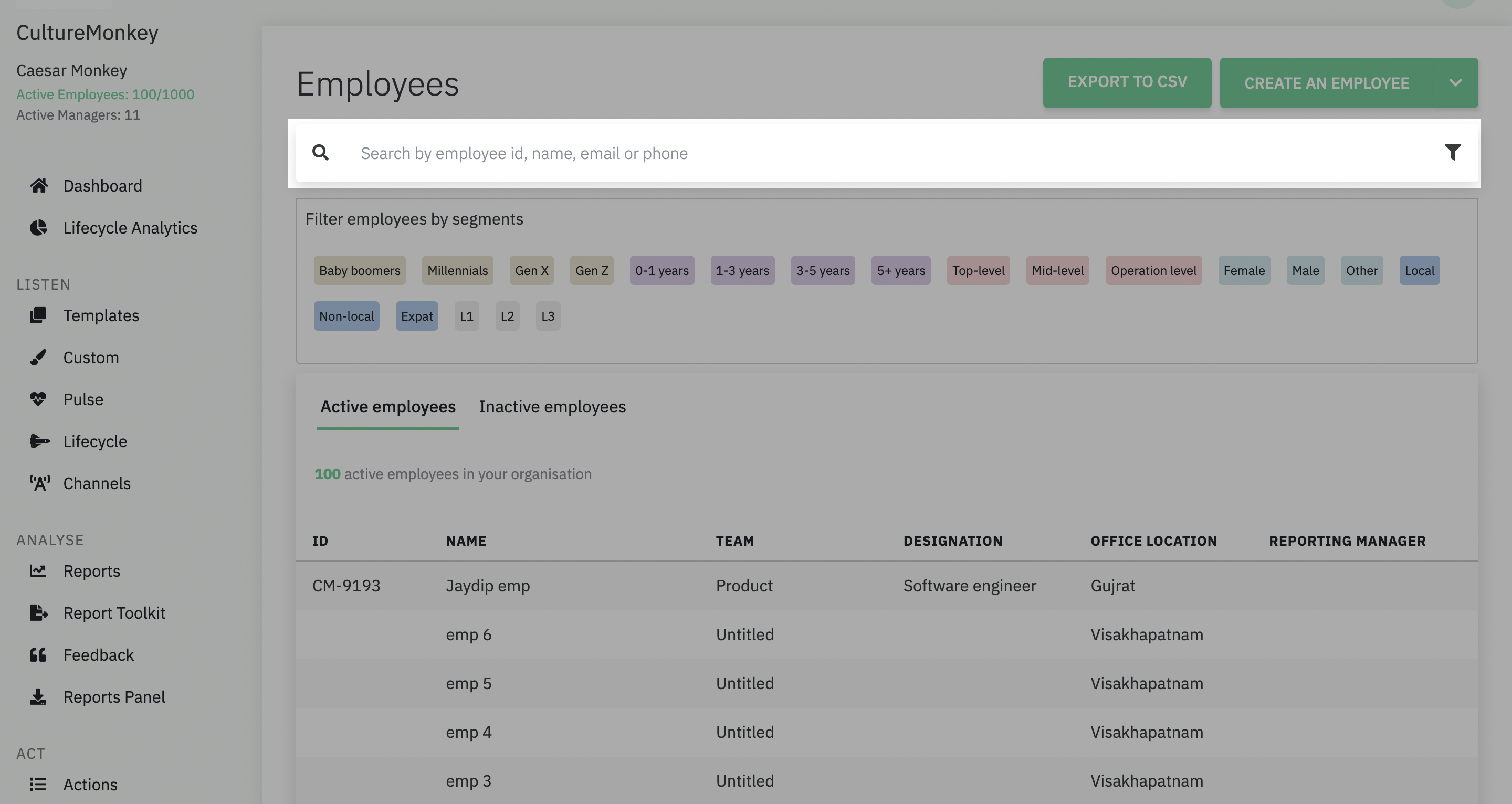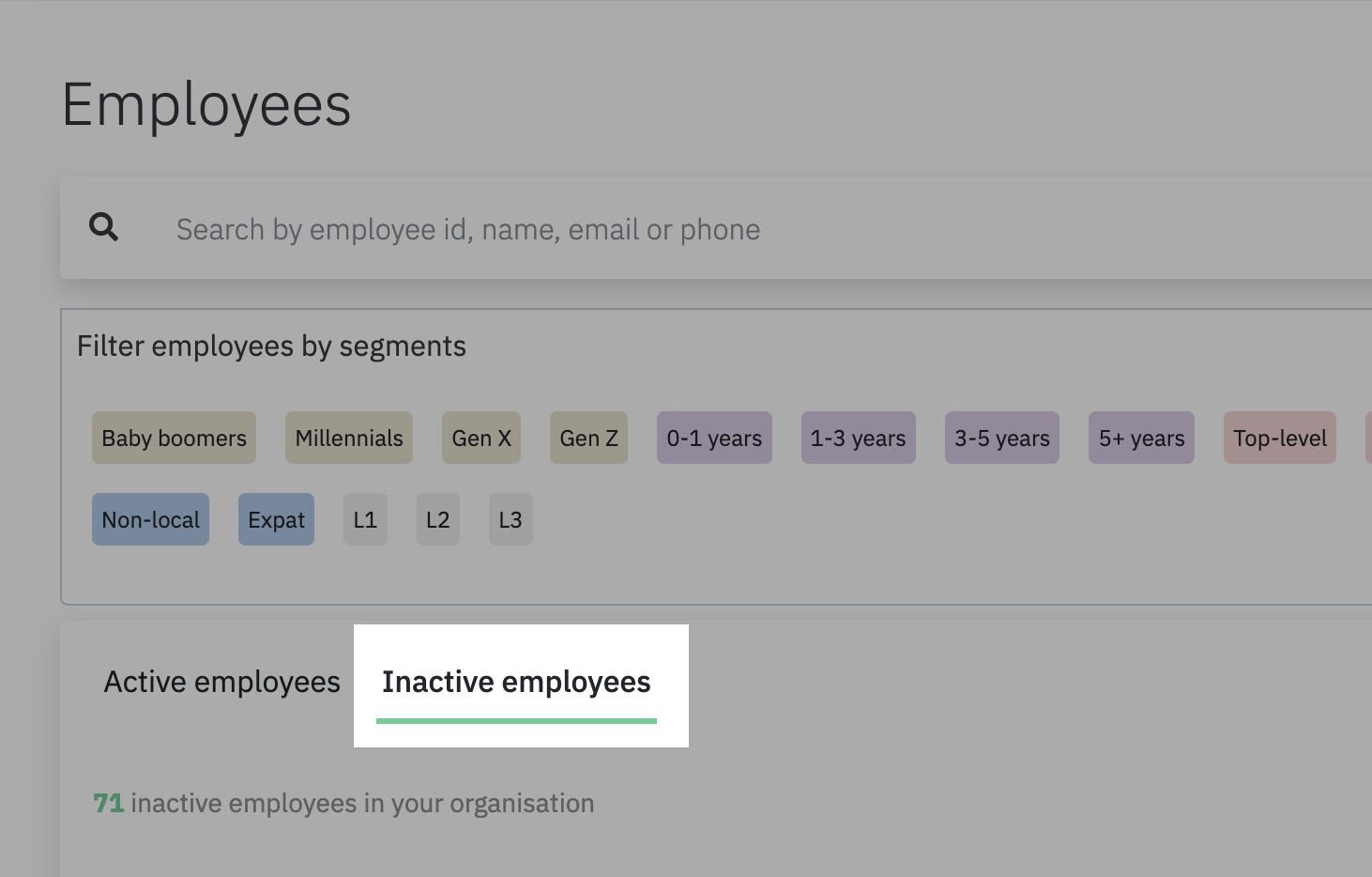There are two options by which you can manually add employees to CultureMonkey.
- Add an employee: This feature would be useful when you have to add two or three employees to the platform.
- Import employees from CSV : This option is revelant when you have to add employees in bulk.
This article will talk about the first feature which is Add an employee.
Navigating to add an employee feature
1. Log in to your CultureMonkey account and go to the Employees module.